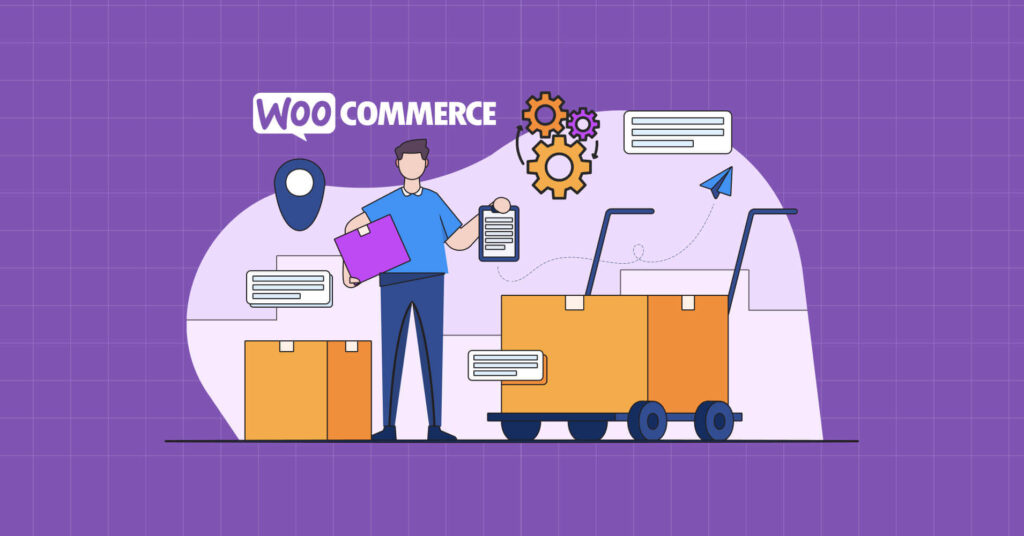The need for customization of your Woocommerce store is necessary for enhancing the user experience and making it more appealing. Its appearance is one of the primary factors that make it stand on the top in this growing digital world. We are providing you with a guide on how you can adjust the colors, layout and font for creating a visually appealing store for your Woocommerce business.
Color Adjustment:
There are numerous color options, including primary colors, secondary colors and extended colors for you. You can choose the color according to your theme. Also, choose the color which matches the brand identity. It will be helpful in ensuring the appealing look and readability in your Woocommerce Store.
Step-by-Step Guide on Adjusting Colors:
Following is a complete guide to adjusting the colors for your Woocommerce store:
- First get logged in to your WordPress dashboard and then move to the customize option.
- There will be a section named “colors” located according to your theme design. Click on this option and access the color panel.
- First, you have to adjust the primary colour. This primary color is for the buttons, links and other elements.
- Click on the input button and choose a color according to your background.
- The next step is the secondary color adjustment, which is mainly used for hover effects and accents. Similarly, click on the input button and select the secondary color.
- The next step includes the adjustment of the background color. This will help in increasing the visual experience of visitors on your website. So select the background color which is in good contrast with the text and other elements.
- If your theme provides customization options, then also change the color of the text. The customization of the text color can be done for the body text, headers and other elements.
- Once you have selected all the colors according to your preferences, click on the “Save” button.
- Then preview your website pages with new colors.
By following all these steps and tips, you can easily adjust the colors on your Woocommerce store layout. As a result, it will give a cohesive look which will go well with the target audience.
Font Adjustment:
Font adjustment is also necessary for enhancing the look of your Woocommerce store. There are many fonts to choose from according to your theme. Always select the fonts that ensure good readability on all devices.
Step-by-Step Guide on Font Adjustment:
Following is a complete guide on adjusting the fonts for your Woocommerce website.
- Go to the WordPress dashboard and head on the customize page.
- Next, go on to the customization panel and choose Fonts or Typography. Click on it.
- There are different font styles for body text, headers and footers. So choose according to it.
- When you have decided your desired font, then you can easily choose font size and style.
- Choose a large font for headings and a small font for body text.
Layout Customization:
You can easily customize your home page layout depending on the theme you have selected. Along with this, you can also customize the footer placement and sidebar configuration. In this way, you can experiment with a wide range of layouts which helps in showcasing the products effectively. Moreover, it also provides a smooth browsing experience to all users. You just have to ensure that your layout is responsive for different screen sizes and devices.
Step-by-Step Guide on Layout Customization:
Following is the step-by-step guide, in which you will get the tips and procedure of customizing the layout of your Woocommerce store.
- Go to your Woocommerce store dashboard and navigate to the customize tab.
- Then search for the layout section and click on this “Layout” button, and you will have access to different customization options.
- Next, you have to customize your sidebar placement. If you want to have a sidebar on your store, then you have to adjust its placement accordingly. This will help in enhancing navigation.
- Along with the sidebar placement, the next step includes the customization of footers. For this, you can add different types of widgets in the footer, including copyright notices, social media links, contact information, etc. It provides the users with an improved experience.
- Now you have to customize the complete layout of the product pages. For this, you have to add the product images, pricing, their description and call-to-action buttons. This will help in making more purchasing decisions for visitors.
- Lastly, test all the layout customization you have done with different types of devices.
- As you are completely satisfied with the layout customization you have done, there will be a “Save” button. Click on it for saving the changes you have made.
Conclusion:
You can easily customize your Woocommerce store. This mainly includes the customization of layout, font, color, etc. It is very helpful in increasing the responsiveness and engagement of more visitors to your store.